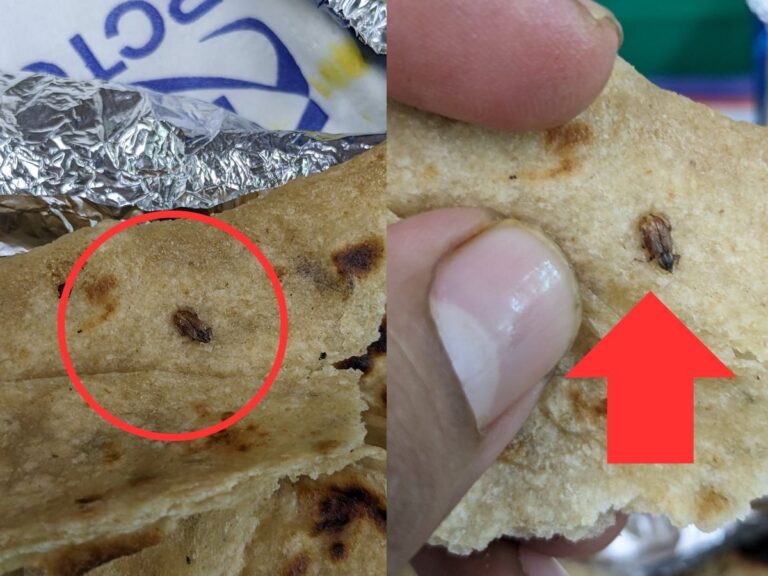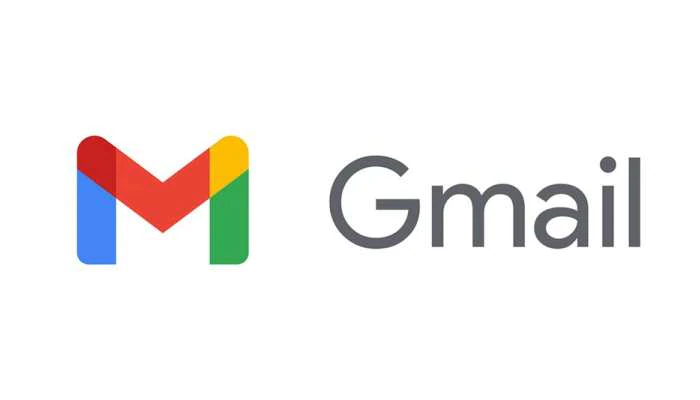
Millions of people use Gmail. It has many such features, which are quite cool and many do not know. Do you know that gmail can be used without internet. Let’s know how…
- Millions of people use Gmail.
- Gmail can be used even without internet.
- Matches of any language can be read by Google Translate
New Delhi. Gmail is used all over the world. According to Statista, Google’s email service had 1.5 billion active users worldwide as of early 2021. Many such new features have come in 17 years, which are quite cool and useful. From expiry mode to passcode in Gmail, to recalling sent emails, to sending mail without internet connection, the platform has added many new features in the past. Let’s know about such apps…
Mute emails with long threads to reduce distraction
Gmail has a feature that allows users to opt out of such threads. The feature is called mute. You can simply open the email thread and tap on the three dots in the top right and select the mute option. This will move the conversation to the archive and will remain there even when a new answer arrives. If you want to check something later or at any time in the thread, you can go to the archive section and unmute it.
- Auto-advance to improve and organize Gmail
Checking and deleting every email can be a daunting task. You can change this by enabling the auto-advance feature. This feature allows users to directly jump to the next email in the list after deleting, archiving or muting an email. To do this, go to Settings -> Advanced -> Enable Auto Advance -> Then click on Save Changes. Now, go back to Settings -> General -> Auto Advance and go to New Conversion -> Click on Save Changes.
- Send large/heavy attachments via Google Drive
Gmail by default allows users to send attachments up to 25 MB file size. However, you can use Google Drive to send large attachments. First, upload the file to Google Drive, then click on the Drive icon and attach the file.
- Extended search option
Gmail is a Google product, Gmail comes with an advanced search feature that gives users options on the basis of sender, receiver, keywords. To access Advance Surge, click the Settings icon to the right of the search bar.
- Increase the recall time for your email from 5 seconds to 30 seconds
Undo Send… is an old feature of Gmail. By default, this feature gives users a window of 5 seconds to recall the email. However, there is an option to extend this 5-second window to 30 seconds. To do so, go to Settings -> General -> Undo Send -> Select 30 from the drop-down menu. You also have 10 and 20 second options.
- schedule an email
Gmail also provides an email scheduling feature where you can compose an email whenever you want and schedule it for a later date or time. To schedule an email, compose an email and tap the down-arrow in addition to the send button and select Schedule Send. Now, choose the date and time from the preset option or choose your own by clicking on the pick date and time option.
- Smart Compose feature to help you compose emails faster
The Smart Compose feature in Gmail aims to help users compose emails faster. To enable it, go to Settings – General – Click on Smart Compose.
- Set Passcode and Expiry on Your Email with Confidential Mode
Confidential Mode in Gmail adds an extra layer of security to emails and attachments to protect sensitive information from unauthorized access. You can also set a passcode for emails sent in Confidential Mode. To enable Confidential Mode, click on Confidential Mode Icon -> Select Expiry Date and SMS Passcode (if you want) and then send mail. You can set the expiry date between 1 day and 5 years.
- use gmail without internet
Gmail also comes with offline access mode. This means that you can use Gmail without an internet connection. You just have to enable the feature. Bookmark mail.google.com. Note that this feature only works with Chrome. Go to Settings – Click on Offline – Select Enable Offline Mail.
- Use Google Translate
The Google Translate feature can work right inside your Gmail account. It allows users to translate the entire email into the preferred language. For this you have to first open the email you want to translate and then click on the three dots on the right side of the page. Select the Translate message option. A new bar will appear at the top of the mail body from where you can choose your preferred language in which you want to translate.